virtulabox vm node
- centOS based vm
- memory: 4-6GB
- CPU: 2
- HD: 50G
You can build it from centos 7 Minimal iso manually, then followed RDO packstack guide to install one node openstack manually.
Please refer this one NAT Network NIC manually packstack setup guide.
Also I created this centos7 openstack sandbox box to help you launch an openstack sandbox quickly using Vagrant.
use vagrant to launch openstack sandbox
$ mkdir vagrant/ctosbox1 $ curl -Lo Vagrantfile \ https://raw.githubusercontent.com/robertluwang/cloud-hands-on-guide/master/dc-vagrant-cloud/ctopenstack/Vagrantfile.ct7osbox $ vagrant up
- openstack OVS config done
- openstack sandbox vm user/password: vagrant/vagrant
- openstack sandbox default user/password: admin/demo
The last output is instruction how to setup in virtualbox GUI for NAT Network interface.
The ovs reconfig done:
ifcfg-eth0 ifcfg-br-ex /etc/resolv.conf latest_packstack.conf keystonerc-*
next action:
1 – power off this vm
2 – create new or use existing NAT Network interface in virtualbox for 172.25.250.0/24, no DHCP
3 – add port forwarding to 172.25.250.10:
127.0.0.1:2222 to 172.25.250.10:22
127.0.0.1:8080 to 172.25.250.10:80
4 – in vm setting, change adapter setting:
Attached to: NAT Network, Name: NatNetworkx
Adapter Type: Paravirtualized Network (virtio-net)
Promiscuous Mode: Allow All
5 – power on vm, ssh to vm to check networking setting as expected
6 – run packstack to update change:
sudo packstack --answer-file latest_packstack.conf
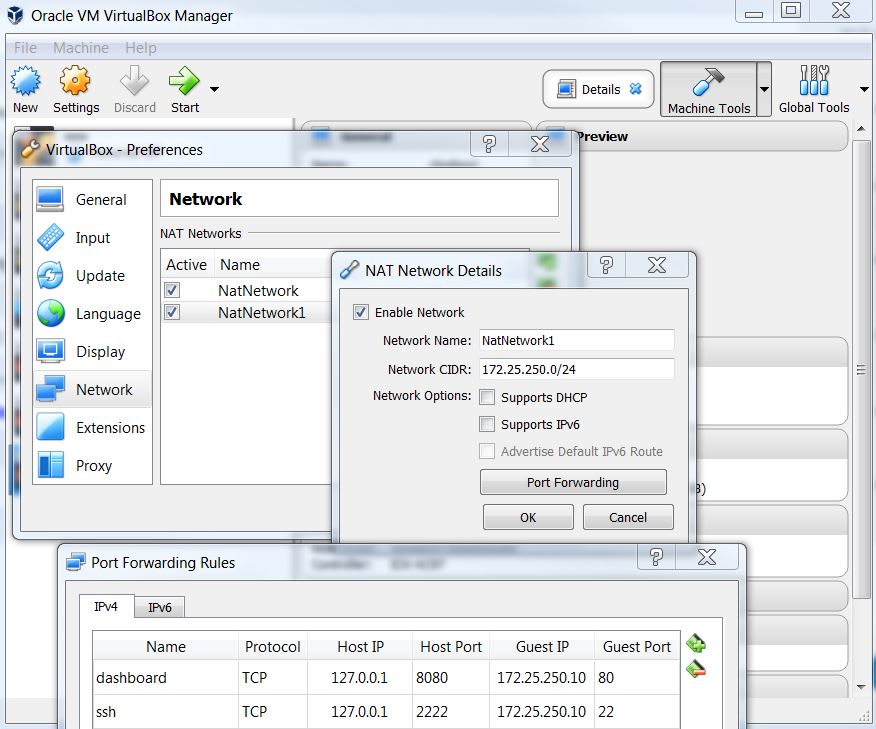
openstack sandbox vm access
you can use any ssh client to access to openstack vm, for example putty.
- use user/password:
$ ssh vagrant@localhost -p 2222
- use ssh keypair
I used default vagrant public key in openstack sandbox vm, so you need to download vagrant private key from here to match it, place to your laptop shell home/.ssh or install key to putty.
tips to install private key in putty:
-
putty cannot directly use the private key from vagrant, need to convert key to putty format using puttygen.
-
run puttygen, load the vagrant key file, then save private key to vagrant.ppk.
-
in putty/SSH/Auth, select vagrant.ppk for private key file for auth.
-
sidenote
sometimes if you cannot access to sandbox vm directly,login from vm console, verify if can ping gateway ip which is 172.25.250.1, most of chance you cannot ping, the remedy is to restart network service,
sudo systemctl restart network
when ping 172.25.250.1 is ok then outside ssh access will work.
- dashboard GUI
http://localhost:8080
verify NAT Network OVS setting
[vagrant@ctosbox1 ~]$ sudo cat ifcfg-eth0 DEVICE=eth0 NAME=eth0 DEVICETYPE=ovs TYPE=OVSPort OVS_BRIDGE=br-ex ONBOOT=yes BOOTPROTO=none
also ifcfg-br-ex as below,
[vagrant@ctosbox1 ~]$ sudo cat ifcfg-br-ex ONBOOT="yes" NETBOOT="yes" IPADDR=172.25.250.10 NETMASK=255.255.255.0 GATEWAY=172.25.250.1 DEVICE=br-ex NAME=br-ex DEVICETYPE=ovs OVSBOOTPROTO="static" TYPE=OVSBridge OVS_EXTRA="set bridge br-ex fail_mode=standalone" [vagrant@ctosbox1 ~]$ ip addr 2: eth0:
mtu 1500 qdisc pfifo_fast master ovs-system state UP qlen 1000 link/ether 08:00:27:b4:a5:ff brd ff:ff:ff:ff:ff:ff inet6 fe80::a00:27ff:feb4:a5ff/64 scope link valid_lft forever preferred_lft forever 4: br-ex: mtu 1500 qdisc noqueue state UNKNOWN qlen 1000 link/ether 08:00:27:b4:a5:ff brd ff:ff:ff:ff:ff:ff inet 172.25.250.10/24 brd 172.25.250.255 scope global br-ex valid_lft forever preferred_lft forever inet6 fe80::a00:27ff:feb4:a5ff/64 scope link valid_lft forever preferred_lft forever
verify routing table
vagrant@ctosbox1 ~]$ route -en Kernel IP routing table Destination Gateway Genmask Flags MSS Window irtt Iface 0.0.0.0 172.25.250.1 0.0.0.0 UG 0 0 0 br-ex 169.254.0.0 0.0.0.0 255.255.0.0 U 0 0 0 eth0 169.254.0.0 0.0.0.0 255.255.0.0 U 0 0 0 br-ex 172.25.250.0 0.0.0.0 255.255.255.0 U 0 0 0 br-ex
create new project and user
- login as admin
- go to Identity
- create project: lab_project
- create user: lab_user with lab_project, password: demo
create source file for lab_user
[vagrant@ctosbox1 ~]$ cat keystonerc_user
unset OS_SERVICE_TOKEN
export OS_USERNAME=lab_user
export OS_PASSWORD='demo'
export OS_AUTH_URL=http://172.25.250.10:5000/v3
export PS1='[\u@\h \W(keystone_lab_user)]\$ '
export OS_PROJECT_NAME=lab_project
export OS_USER_DOMAIN_NAME=Default
export OS_PROJECT_DOMAIN_NAME=Default
export OS_IDENTITY_API_VERSION=3
[vagrant@ctosbox1 ~]$ source keystonerc_user
create new public network
- as admin
- Network/Networks: create public network – lab_pubnet with lab_project, flat with physical interface extnet, enable External Network
- Subnet: lab_pubsub, 172.25.250.0/24, gateway: 172.25.250.1
- Subnet details: no DCHP, 172.25.250.26 to 172.25.250.99, dns: 172.25.250.1, 8.8.8.8
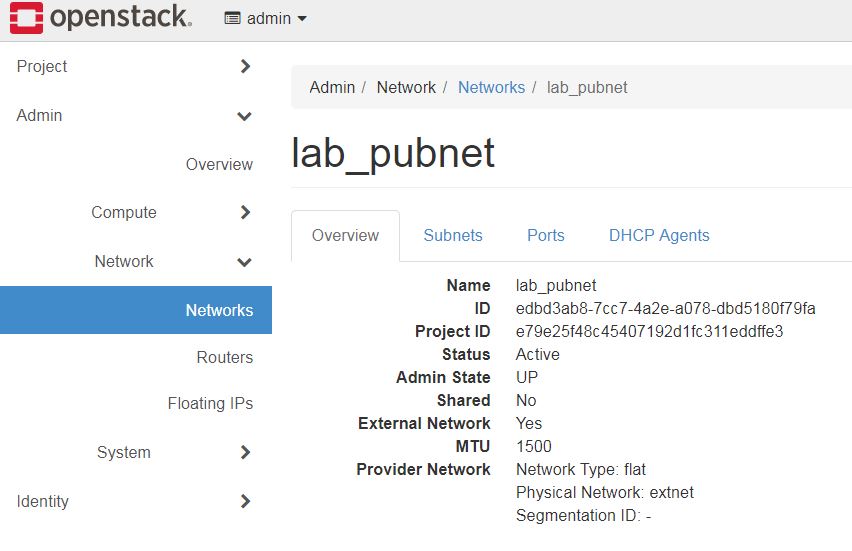
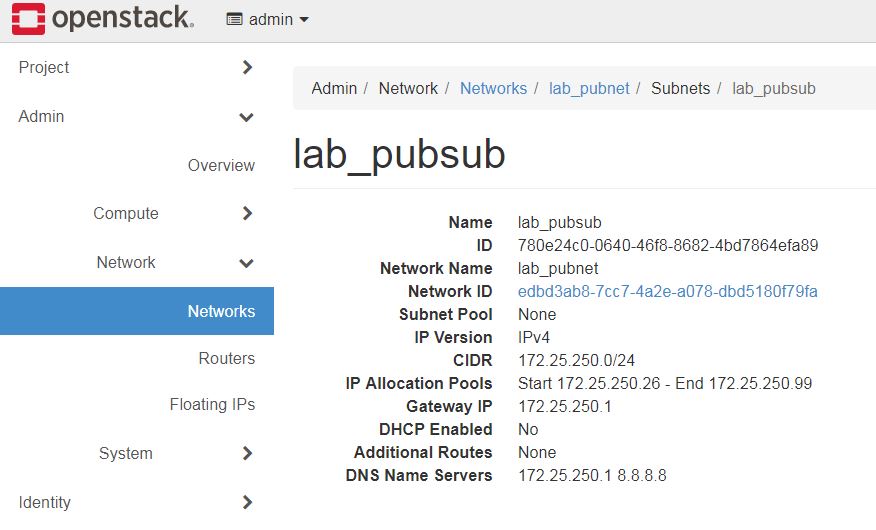
create new image
- as admin
- download cloud image for cirros and fedora
- Admin/Compute/Images: create image cirros as QCOW2 format,12MB
- Admin/Compute/Images: create image fedora as QCOW2 format,220MB
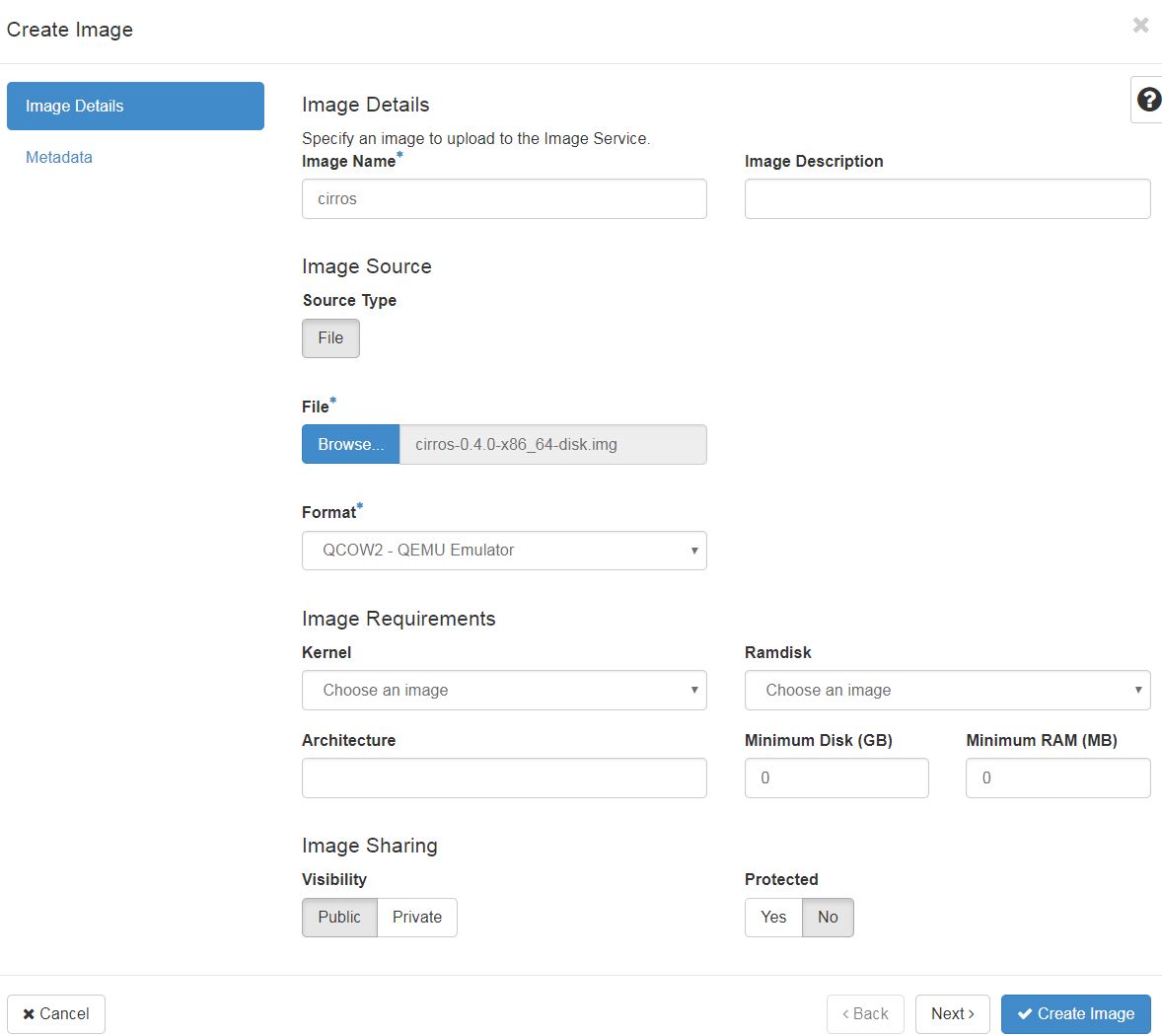
create new flavor for fedora
- as admin
- Admin/Compute/Flavors/Create Flavor: m2.small, 1 vcpu, 512M RAM, 5G Root Disk, 1024M swap disk
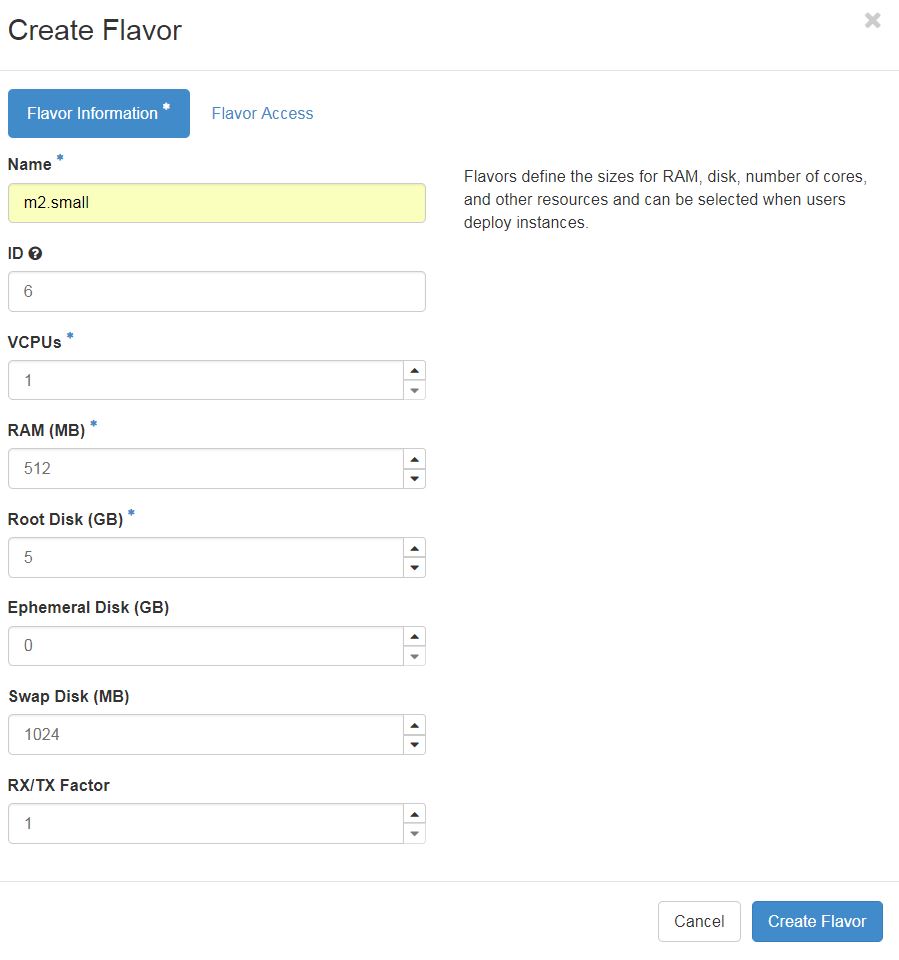
create new private network
- as admin
- Network/Networks: create private network – lab_privnet with lab_project, VXLAN, segment id: 1010
- as lab_user
- Subnet: lab_privsub, 192.168.10.0/24, gateway: 192.168.10.1
- Subnet details: DHCP, 192.168.10.30 to 192.168.10.50, dns: 172.25.250.1, 8.8.8.8
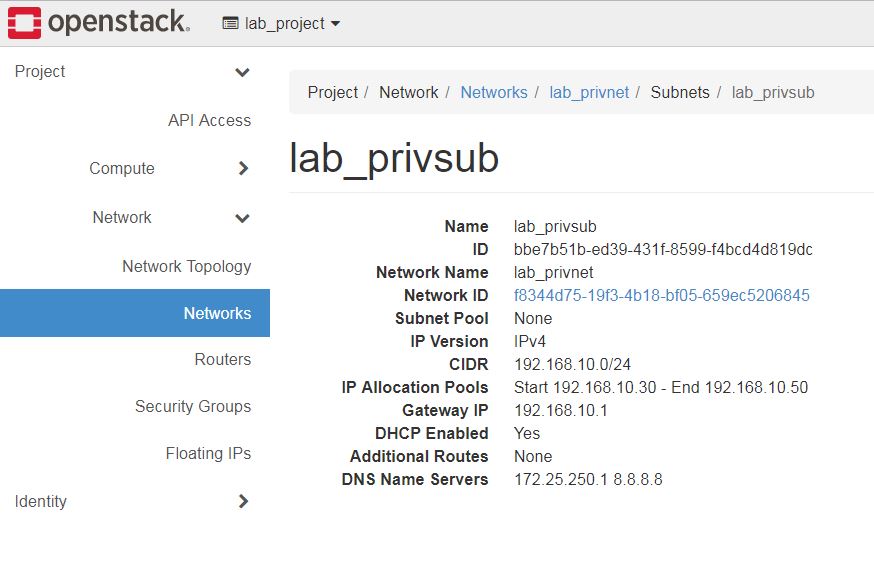
create router
- as lab_user
- Network/Routers: lab_router with lab_pubnet
- add interface: 192.168.10.0/24, gateway 192.168.10.1 added
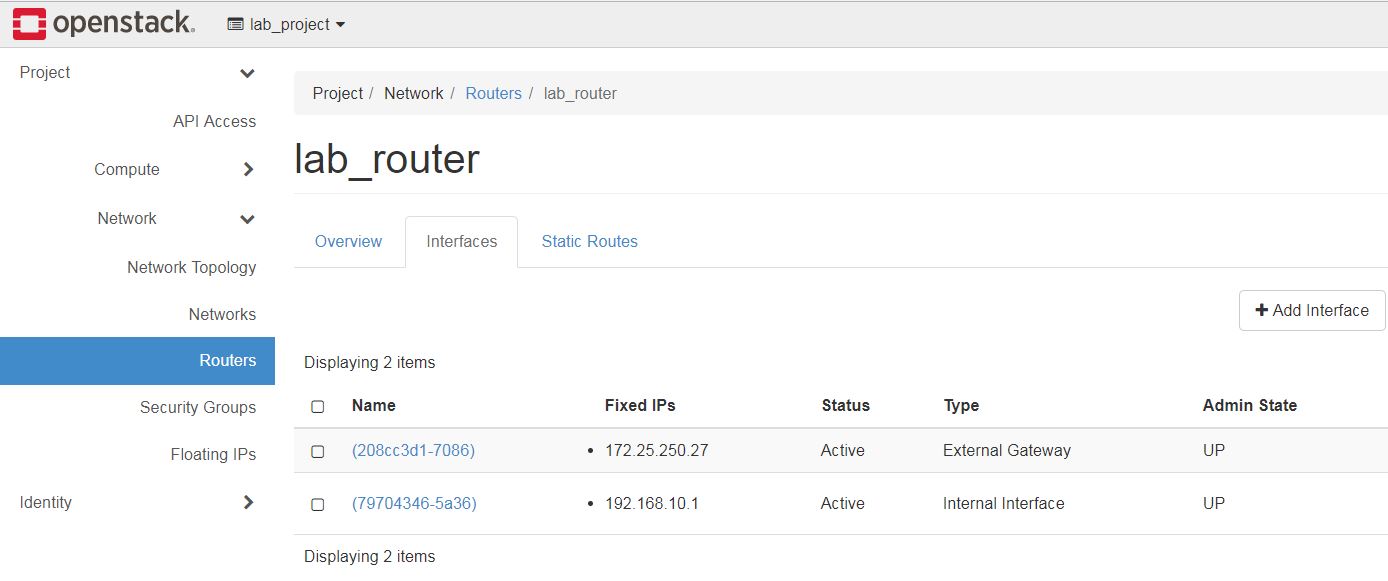
Network Topology
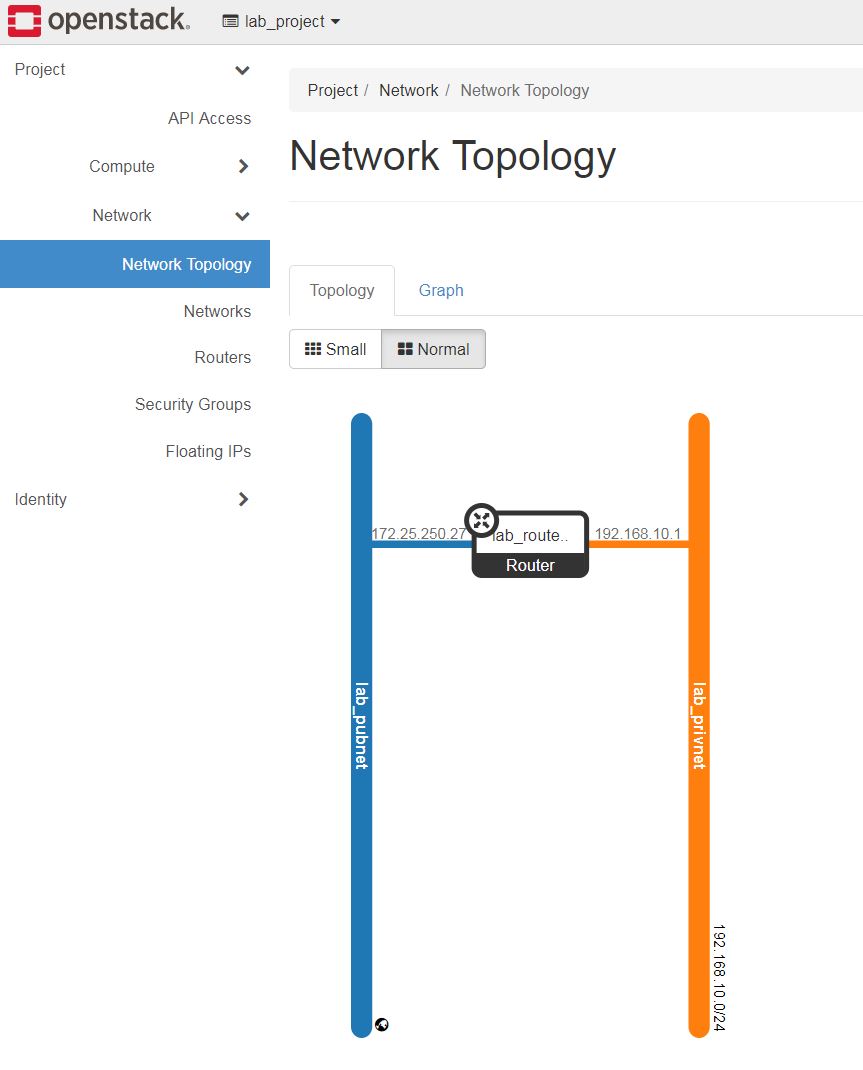
create new security group
- as lab_user
- Network/Security Groups: lab_sg
- add rule to lab_sg: ICMP,SSH,FTP(TCP 20,21), HTTP for ingress IPv4
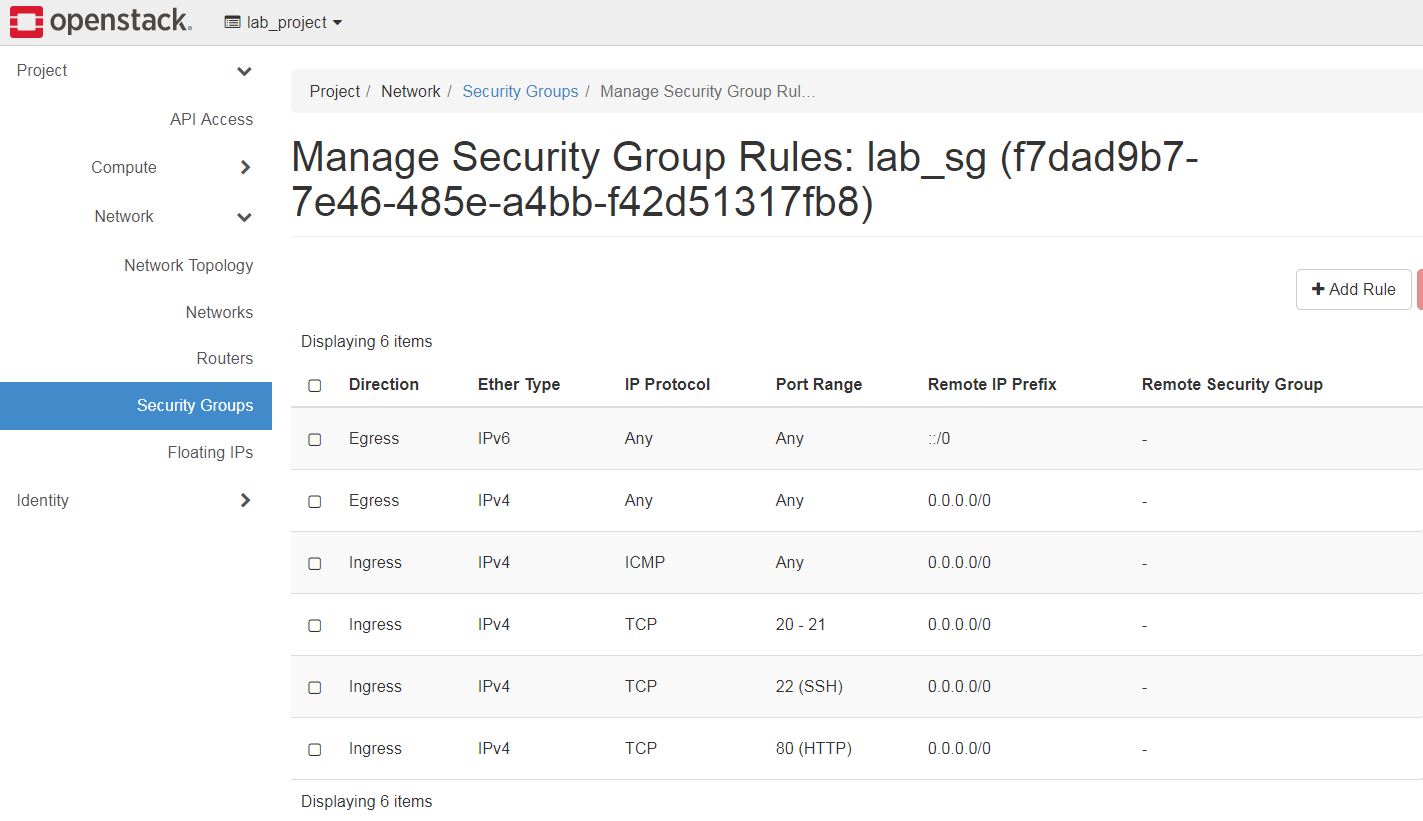
create new keypair
- as lab_user
- Compute/Key Pairs
- save private key to vagrant ~/.ssh/lab-key.pem, chmod 600 lab-key.pem
create new cirros instance
- as lab_user
- Compute/Instances: vm1, lab_privnet, m1.tiny, cirros, lab_sg, lab-key.pem
- vm assigned private ip 192.168.10.35
- associate floating ip 172.25.250.30
verify from CLI
[vagrant@ctosbox1 ~(keystone_lab_user)]$ nova list +--------------------------------------+------------+--------+------------+-------------+------------------------------------------+ | ID | Name | Status | Task State | Power State | Networks | +--------------------------------------+------------+--------+------------+-------------+------------------------------------------+ | 10ef337a-8e79-49c5-be67-fc6c997f61fe | cirros-vm1 | ACTIVE | - | Running | lab_privnet=192.168.10.32, 172.25.250.26 | +--------------------------------------+------------+--------+------------+-------------+------------------------------------------+
namespace netns test for cirros vm
we can ping floating ip but not private ip, this is expected,
[vagrant@ctosbox1 ~(keystone_lab_user)]$ nova list +--------------------------------------+------------+--------+------------+-------------+------------------------------------------+ | ID | Name | Status | Task State | Power State | Networks | +--------------------------------------+------------+--------+------------+-------------+------------------------------------------+ | 10ef337a-8e79-49c5-be67-fc6c997f61fe | cirros-vm1 | ACTIVE | - | Running | lab_privnet=192.168.10.32, 172.25.250.26 | +--------------------------------------+------------+--------+------------+-------------+------------------------------------------+ [vagrant@ctosbox1 ~(keystone_lab_user)]$ ping -c 2 192.168.10.32 PING 192.168.10.32 (192.168.10.32) 56(84) bytes of data. ^C --- 192.168.10.32 ping statistics --- 2 packets transmitted, 0 received, 100% packet loss, time 999ms [vagrant@ctosbox1 ~(keystone_lab_user)]$ ping -c 2 172.25.250.26 PING 172.25.250.26 (172.25.250.26) 56(84) bytes of data. 64 bytes from 172.25.250.26: icmp_seq=1 ttl=63 time=2.88 ms 64 bytes from 172.25.250.26: icmp_seq=2 ttl=63 time=0.458 ms --- 172.25.250.26 ping statistics --- 2 packets transmitted, 2 received, 0% packet loss, time 1001ms rtt min/avg/max/mdev = 0.458/1.673/2.888/1.215 ms
we can access both private ip/floating ip inside router netns,
[vagrant@ctosbox1 ~(keystone_lab_user)]$ sudo ip netns qrouter-7d5c225b-a205-450d-8785-f4083d611bcc qdhcp-f8344d75-19f3-4b18-bf05-659ec5206845 [vagrant@ctosbox1 ~(keystone_lab_user)]$ sudo ip netns exec qrouter-7d5c225b-a205-450d-8785-f4083d611bcc ping -c 2 192.168.10.32 PING 192.168.10.32 (192.168.10.32) 56(84) bytes of data. 64 bytes from 192.168.10.32: icmp_seq=1 ttl=64 time=1.09 ms 64 bytes from 192.168.10.32: icmp_seq=2 ttl=64 time=0.413 ms --- 192.168.10.32 ping statistics --- 2 packets transmitted, 2 received, 0% packet loss, time 1000ms rtt min/avg/max/mdev = 0.413/0.752/1.091/0.339 ms [vagrant@ctosbox1 ~(keystone_lab_user)]$ sudo ip netns exec qrouter-7d5c225b-a205-450d-8785-f4083d611bcc ping -c 2 172.25.250.26 PING 172.25.250.26 (172.25.250.26) 56(84) bytes of data. 64 bytes from 172.25.250.26: icmp_seq=1 ttl=64 time=0.999 ms 64 bytes from 172.25.250.26: icmp_seq=2 ttl=64 time=0.446 ms --- 172.25.250.26 ping statistics --- 2 packets transmitted, 2 received, 0% packet loss, time 1000ms rtt min/avg/max/mdev = 0.446/0.722/0.999/0.277 ms
ssh to cirros vm in netns
cirros vm can access to Internet,
[vagrant@ctosbox1 ~(keystone_lab_user)]$ ssh -i /home/vagrant/.ssh/lab-key.pem cirros@172.25.250.26 The authenticity of host '172.25.250.26 (172.25.250.26)' can't be established. ECDSA key fingerprint is SHA256:2KA5eRDiNSHe7fP/BeVzDw1Xs6QIyaakWx0gHlGeMI4. ECDSA key fingerprint is MD5:c4:be:d7:e3:15:ca:86:76:a0:37:e9:fe:44:d4:3c:d2. Are you sure you want to continue connecting (yes/no)? yes Warning: Permanently added '172.25.250.26' (ECDSA) to the list of known hosts. $ $ cat /etc/resolv.conf search openstacklocal nameserver 172.25.250.1 nameserver 8.8.8.8 $ ping google.ca PING google.ca (172.217.9.131): 56 data bytes 64 bytes from 172.217.9.131: seq=0 ttl=47 time=45.266 ms
