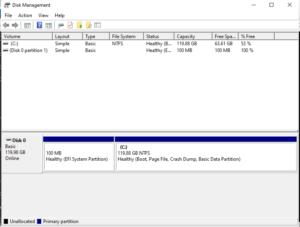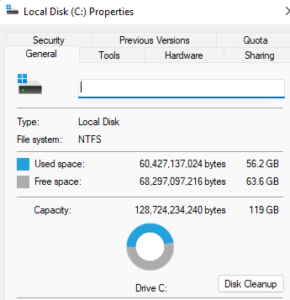Table of Content
Here is demo how to expand HD size for vmware win11 vm, current size 60G, want to expand to 120G.
step1: expand vm HD in vmware setting
just change from 60G to 120G then reboot
after this, vm HD size increased to 120G but nothing change for win11 yet.
step2: delete recovery disk using diskpart
The recovery disk prevents disk change, have to be deleted.
run cmd as admin,
C:\Windows\system32>diskpart Microsoft DiskPart version 10.0.21996.1 Copyright (C) Microsoft Corporation. On computer: DREAMCLOUD DISKPART> list disk Disk ### Status Size Free Dyn Gpt -------- ------------- ------- ------- --- --- Disk 0 Online 120 GB 60 GB * DISKPART> select disk 0 Disk 0 is now the selected disk. DISKPART> list partition Partition ### Type Size Offset ------------- ---------------- ------- ------- Partition 1 System 100 MB 1024 KB Partition 2 Reserved 16 MB 101 MB Partition 3 Primary 59 GB 117 MB Partition 4 Recovery 499 MB 59 GB DISKPART> select partition 4 Partition 4 is now the selected partition. DISKPART> delete partition override DiskPart successfully deleted the selected partition. DISKPART> list partition Partition ### Type Size Offset ------------- ---------------- ------- ------- Partition 1 System 100 MB 1024 KB Partition 2 Reserved 16 MB 101 MB Partition 3 Primary 59 GB 117 MB
step3: expand HD in Disk Management GUI
search diskmgmt.msc, right click disk want to expand, currently it is C driver,
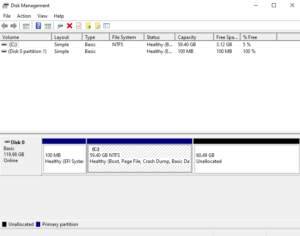
We can see capacity increased to 119G now, done without reboot.